Configuring gadgets on the home page
Procedure
1. Click the Edit mode  button on the right. The gadget library appears and the existing gadgets on your homepage are unlocked.
button on the right. The gadget library appears and the existing gadgets on your homepage are unlocked.
 button on the right. The gadget library appears and the existing gadgets on your homepage are unlocked.
button on the right. The gadget library appears and the existing gadgets on your homepage are unlocked. 2. The library displays all available gadgets.
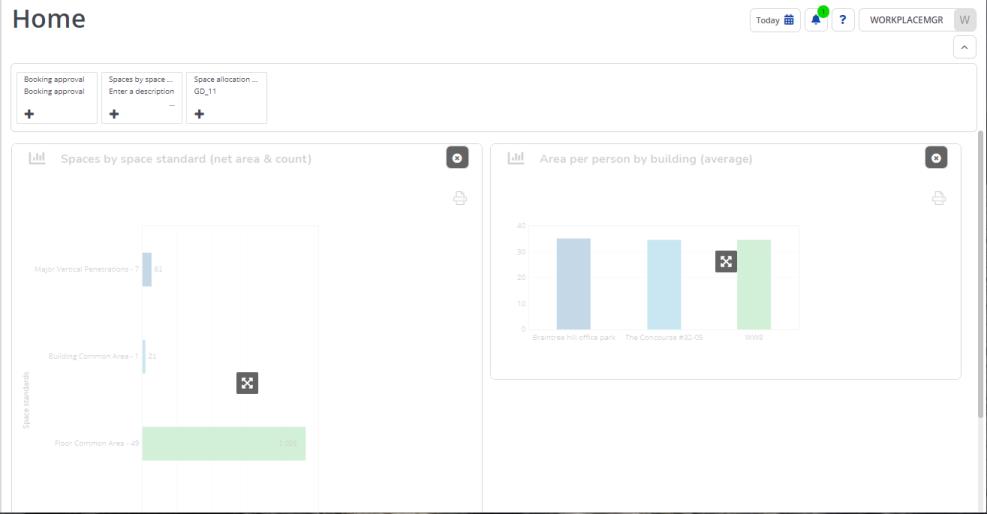
3. Click on the + icon of a gadget to add it to the homepage.
4. To move the gadget around on the workspace, hold the gadget (with the four-arrowed cursor) and drag it to the required position.
5. To remove the gadget from the homepage, click the cross sign on the top right corner of the gadget.
The gadget disappears from the homepage and moves back to the library.
6. Click the  button, when you have finished configuring the homepage.
button, when you have finished configuring the homepage.
 button, when you have finished configuring the homepage.
button, when you have finished configuring the homepage.The library is closed and the gadgets are locked on the homepage. The gadgets you selected from the gadget library are now activated.