Overview
This topic describes the basic features of Planon and its various screen elements.
The Planon user interface mainly consists of these sections.
• Planon ribbon
• Navigation panel
• Workspace
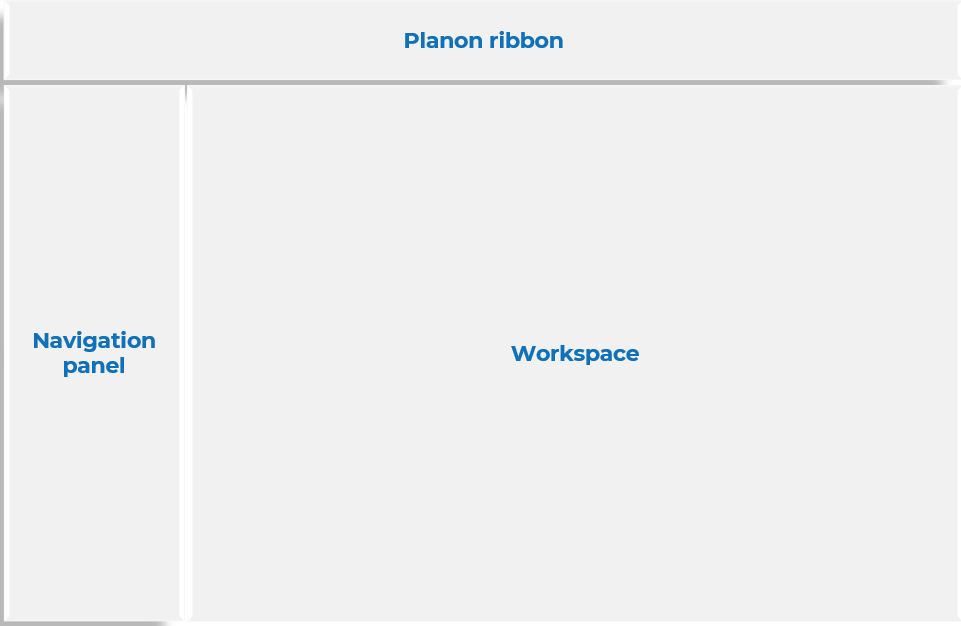
Planon ribbon | The ribbon contains the navigation panel toggle button and the Planon logo on the left side and some generic features which work across the application. For more information about the options on the ribbon, see Planon ribbon. |
Navigation panel | The navigation panel allows you to navigate through the different modules of the application. Click a navigation item to open the module in the workspace. For more information, see Navigation. |
Workspace | The Workspace is that part of your screen where a user interface module such as the homepage or a TSI is displayed. For more information, see Homepage. |
Multi tab browser support
• You can open Planon in multiple tabs on your browser.
• A single login works for all browser tabs.
• Only one module license is used for all tabs.
• When you open the application in different tabs, you can view the same or different TSIs from your navigation panel.
• This can be done by copying the URL to a new tab or right-clicking a TSI in the navigation panel and opening it in a new tab or a window.