Navigation panel
The navigation panel displays the available navigation groups. Navigation groups typically include various functionality related navigation items (TSIs or URLs).
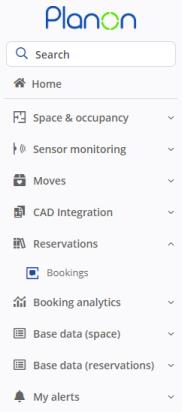 | Instead of browsing for navigation items, you can search for them using the quick search bar  . .For easy access, the search will remember your last five searched items and display them when you click in the search bar. |
Navigation panel modes
Expanded and pinned: This is the default mode. In this mode, the navigation panel is always visible on the same plain as the workspace. It is pinned and all the TSIs are available to be opened in the workspace. You can collapse the navigation panel by clicking the  button.
button.
 button.
button.Collapsed: In this mode, the navigation panel is hidden. You can expand the navigation panel by placing the cursor on the  button. A floating navigation panel becomes available and allows you to do your actions on the navigation items, such as, opening a TSI in the workspace.
button. A floating navigation panel becomes available and allows you to do your actions on the navigation items, such as, opening a TSI in the workspace.
 button. A floating navigation panel becomes available and allows you to do your actions on the navigation items, such as, opening a TSI in the workspace.
button. A floating navigation panel becomes available and allows you to do your actions on the navigation items, such as, opening a TSI in the workspace.When you minimize your computer screen, the navigation panel is automatically collapsed. It returns to the previous mode when you expand it again.