Modify within selection
The Modify within selection action allows you to change the value of a field for multiple elements at the same time.
This option becomes available in the data panel when you select multiple elements in a TSIs selection level. You can change the values of all fields. 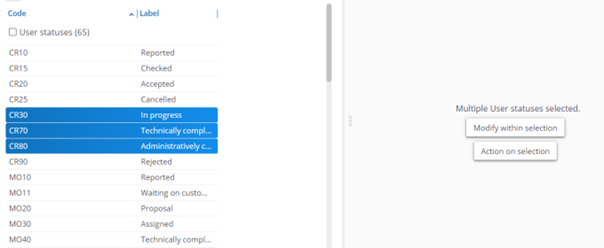
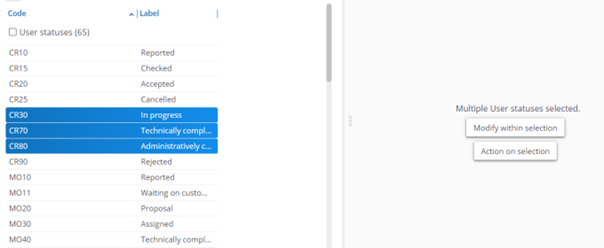
To use Modify within selection, you must select elements of a single type. If a selection contains elements of different types (for example, a work order and a reservation), Modify within selection is not possible.
Procedure
1. Select the elements for which you want to change the field value. For example, the selected personnel have moved to another department and therefore you must change the Department and Work address fields of these persons.
2. On the data panel, click Modify within selection.
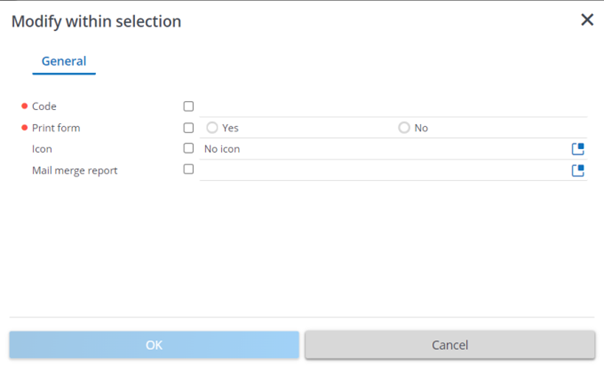
3. Select the check box(es) of the field(s) you want to modify and enter the values in the selected fields.
It is possible to clear a field for multiple selected elements. If you want to clear a field for multiple selected elements, you must select the relevant check box and leave the field empty.
All fields that have their check boxes selected but do not have any entered values will be cleared.
4. Click OK to proceed.
The Question dialog box appears.
5. Click OK.
A list of errors and warnings appears. You can save the error log by clicking the Save as button in the top-right corner of the window. This report is subsequently displayed in a new tab in your browser. Click the button next to each item in the error list to view more information about the error.
6. All items with warnings are displayed at the bottom of this window. Select the check box in front of each warning you want to process or select the Select all check box and then click Process selection.