CAD Inbox
Before you can create a CAD import (see explanation later), the AutoCAD Drawings need to be uploaded into the CAD Inbox folder.
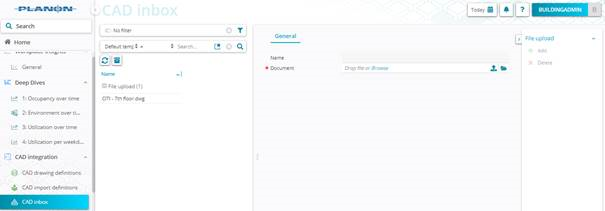
1. Go to TSI CAD Integration > CAD inbox.
2. Click Add
3. Upload Drawing (choose from a location)

4. Click Save
5. Drawing is being uploaded on the CAD Inbox folder
IMPORTANT: The file name of the drawing cannot contain spaces.
Not Correct: Building 5th floor.dwg
Correct: Building_5th-floor.dwg
• When a new Drawing (updated) is to be stored in the CAD Inbox, delete the old record and create a new CAD Inbox file. We are looking for a better solution.