Sensor management
Sensor management is the place where all sensor related data and connections are set up, maintained, and stored.
See Properties.
Locations
The selection level Locations gives the user the possibility, to filter on:
• Spaces
• Reservation units
• Workspaces
• Floors
From these lists you can navigate directly to the related measurement points*. Per selection step the user can use additional filters to get specific results, for example, show all spaces where space category is ‘office’.
*Only the measurement points that are linked to the specific location are presented when you navigate to a sublevel.
The example below is a space, which is also a space on the 4th floor. But when you filter on floors and navigate down this will not be presented after navigating down. The measurement point is linked to a specific location type.
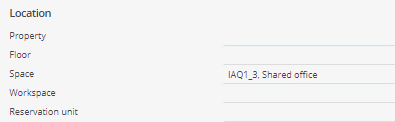
When a selection is made based on filters the user can go directly to the Selection level ‘Measurement points’ or use the ‘Go to’ action Measurement points.
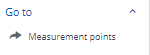
The AWM component that drives the data exchange and data processing. On the Data engine level, you* can specify the polling interval.
The connector communicates with the sensoring system to retrieve the occupancy data for a selected set of locations. There are two methods available for retrieving data: pull- or push strategy.
*The User group Building Admin can make changes to the Data Engine polling interval.
Connectors
The AWM connector configures the sensoring system API or Platform app in Planon.
Connectors can be made available for different types of sensoring systems.
If the sensoring system publish the Planon (REST) API, a 'Planon managed connector' must be added manually.
If an AWM Platform app is used, a 'custom managed connector' is required. (Most of the AWM Platform apps will add this connector type automatically).
A connector has different statuses that indicate whether it is available for Planon Software Suite. These statuses must be set manually.
The following list is an overview of the available connector statuses:
Status | Description |
|---|---|
Active | In this status, the data engine system connects to the sensoring system. |
Inactive | In this status, the data engine does not connect to the sensoring system. This is the default status (manually set). |
Immeasurable | This status is assigned if the connector has a connection problem (system set). When this happens, the administrators (email list) are notified about this issue. |
The connectors can be created but is normally done by a Planon consultant. Most of the Connectors work in relation to the Connector apps. Within Editions only the Solution Center is allowed to set this up.
The Power users can make changes -not advised- or go to this location to check the status of the connector.
The Configurations & logging level contains three steps:
• Definitions
• Measurement point types
• Event logs
Definitions step
Field | Description |
|---|---|
Code | Enter a code for the measurement point definition. |
Name | Enter a description for the measurement point definition. |
Connector | Select a connector from the list to which the measurement point definition should be linked. |
Dimension | The unit of occupancy. Currently, the default value is always PP, Per person. |
Comment | Enter notes (optional). The notes that you enter will be visible to the Planon administrator only. |
Pre-reservation time (min) | Specify a time in minutes that denotes the pre-reservation time. Here, the status of the reservation unit is changed to ‘Reservation imminent’ before the start of actual reservation time. The purpose of this setting is to ensure that the location is not claimed shortly before a reservation starts. |
Allowed delay reservation time | Specify a time in minutes that denotes the allowed delay in reservation time. During this time window, the location remains unavailable for reservation even though the reservation unit may be vacant. After the delay time has passed and the location remains vacant, the reservation status will be updated to 'No show'. |
Start break 1-3 | Specify the break start times (1-3). When idle time is detected and this coincides with a predefined break, the idle time is extended until the end of the break. |
End break 1-3 | Specify the break end times (1-3). |
Idle time - no valid reservation (min) | Specify a time in minutes that denotes the idle time when temporarily leaving an un-reserved location. The location remains unavailable during the time frame specified. |
Idle time - valid reservation (min) | Specify a time in minutes that denotes the idle time when temporarily leaving a reserved location. The location remains unavailable during the time frame specified |
Check no-show events | If this value is set to Yes for all measurement points linked to reservation units, AWM will check for no-show events and will carry out the configured actions. |
Change reservation end time (no-show event) | If set to Yes, the reservation end time will be changed to the time of the no-show event if the following conditions apply: • A no-show event occurs • Checking for no-show events has been enabled In addition, the status of the reservation is changed to the configured status. If set to No, only the status will be changed. |
Check early departure events | If this value is set to Yes for all measurement points linked to reservation units, AWM will check for early departure events and will carry out the configured actions. |
Change reservation end time (early departure event) | If set to Yes, the reservation end time will be changed to the time of the early departure event if the following conditions apply: • An early departure event occurs • Checking for early departure events has been enabled In addition, the status of the reservation is changed to the configured status. If set to No, only the status will be changed. |
No-show statuses | This field lists the status that is assigned when a no-show event occurs. |
Early departure statuses | This field lists the early departure status(es) linked to the definition. |
No-check statuses | This field lists the status(es) in which the location should not be checked for reservation events. |
Email address for notification* | When set to Yes, an email will be sent to the members of the Email address(es) (AlertEmailList) if the measurement point/connector is set to Immeasurable. |
Email address(es) | Enter the email address of the person(s) who should receive an email alert when the measurement point definition is set to Immeasurable. To enter multiple email addresses, use a comma (,) or semi-colon (;) as separator. If this field is empty, the Connector's Email address(es) will be used instead. If both fields are empty, no notification can be sent at all. |
Measurement point types
Using measurement point types is optional. This feature can be used for being able to filter on specific types of measurement points in the AWM Dashboard, such as: meeting rooms vs. conference rooms.
Field | Description |
|---|---|
Code | Enter a code for the measurement point type. |
Name | Enter a description for the measurement point type. |
Event logs
• Note that events logged here are issues that are reported on the connector, not on the measurement point!
• The log also displays useful information about the current and next polling cycle, the number of measurement points, and more.
Field | Description |
|---|---|
Application log type | Displays the type of information that is logged: • Error • Warning • Information |
Source | Displays the process causing the event. |
Log message | Provides an overview of the event, if possible. |
Details | Displays log details. |
User | Displays the name of the user on whose name the process is executed. |
Transferred to archive? | Indicates whether this log message is archived. |
Measurement points
A representation of a location for which you want to measure and maintain occupancy data and, if applicable, environmental values. AWM only process locations to which a measurement point is linked.
Measurement points can be linked to any of the locations defined in Planon. A location can be a space, a reservation unit, a workspace, a property, or a floor.
A measurement point can have an Inactive or Active status, and these can be set manually. AWM only processes measurement points in the Active status.
The Planon application does not process data of individual sensors, but it expects the Sensoring system to accumulate this data on location level. Therefore, a measurement point in the Planon application represents a location and not an individual sensor.
There are three types of measurement point fields:
• Read only: these are system fields that are filled by the data engine.
• Configuration items: the values of these fields can only be edited when the measurement point is Inactive.
• Free changeable fields, which do not affect the processing of data.
The selection level has two selections step regarding readings:
• Readings: This is the list of every single reading that is recorded on a Measurement point
• Hourly summarized readings: Each night, all readings are summarized to hourly summarized readings.
The latest reading is updating the data on the Measurement point (Live data).
With the hourly summarized readings, the system is able to create the historical data / dashboards.