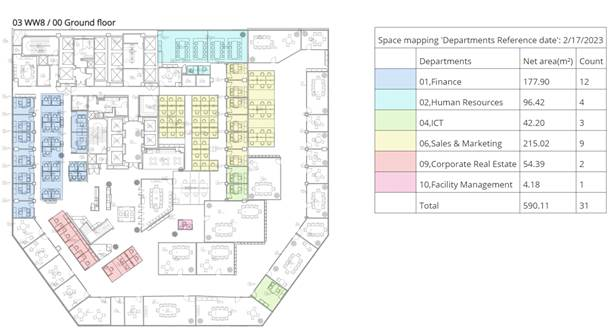Mapping options
As a space manager, you can modify existing mapping settings or create new mapping settings for spaces in the ‘Mapping options’ TSI and make them available to the CAD Integrator user.
1. Go to the Mapping settings TSI.
2. On the action panel, click Add CAD mapping settings – space / workspace.
3. In the data panel, complete the relevant fields.
• By default, use mapping settings field is set to Yes. If you select No, the user settings in the CAD Integrator settings will be applied.
• Only if the Use mapping settings field is set to Yes and the newly created CAD mapping is selected in CAD Integrator, will the selection in the new settings be applied. In all other cases, the user settings are applied by default. An exception to this rule is the color-based fields (Title color, Background color, Background color text points, Legend color and Highlighting color) in CAD Integrator settings. These settings will be applied to all space mappings.
4. Click Save.
You have created a CAD Integrator mapping for spaces.
There is a list already available as default in Edition:
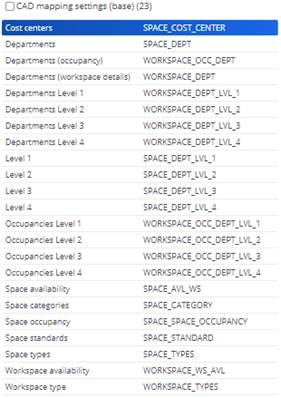
Example - Department space mapping